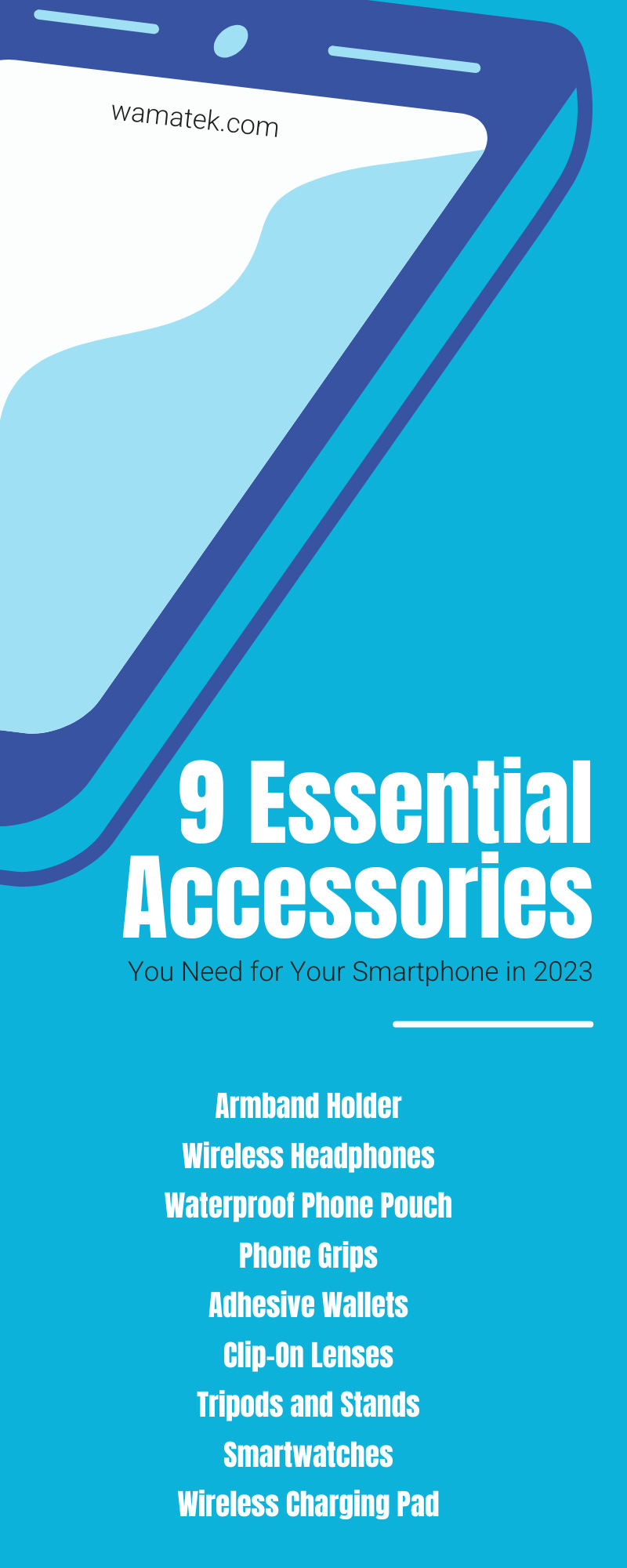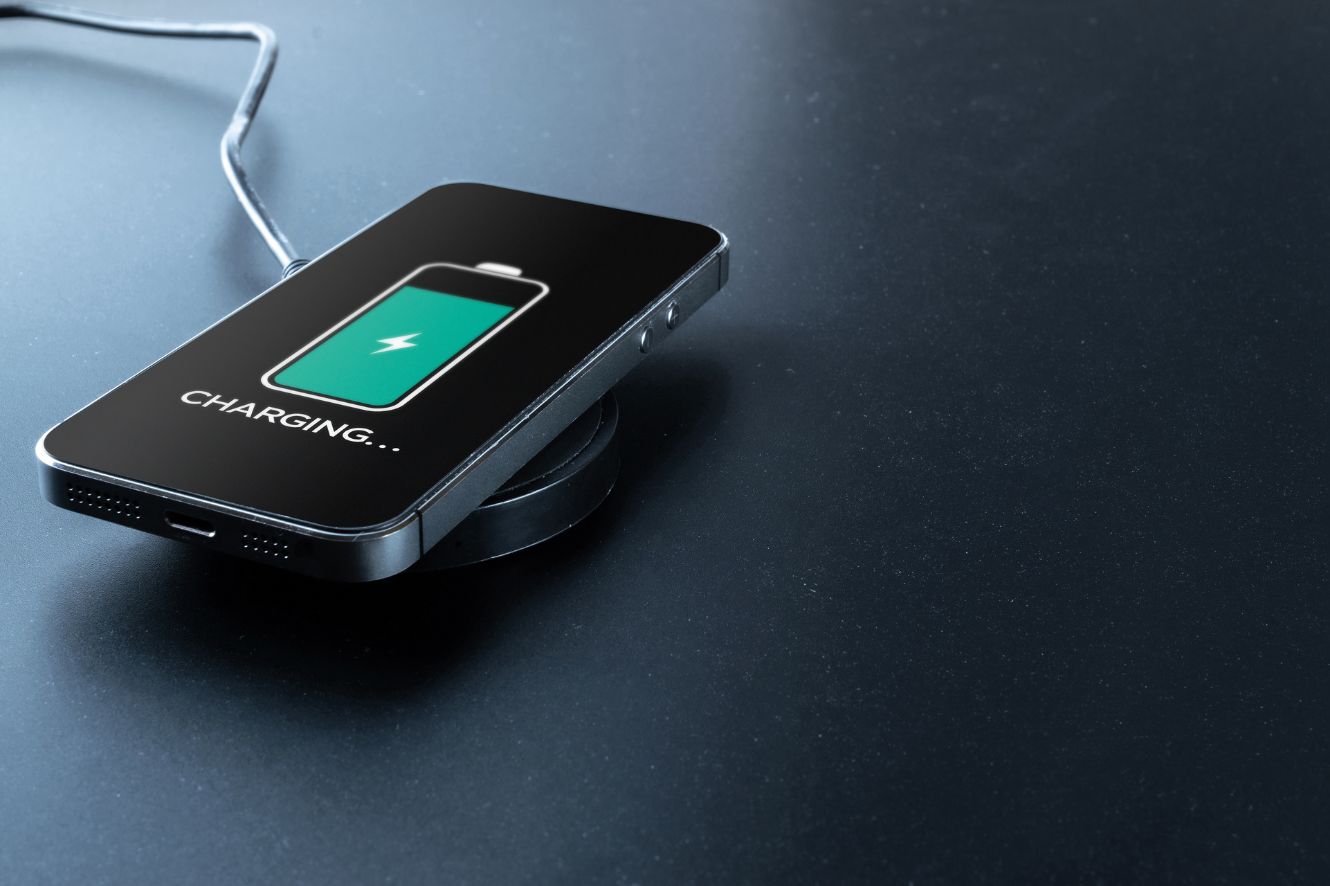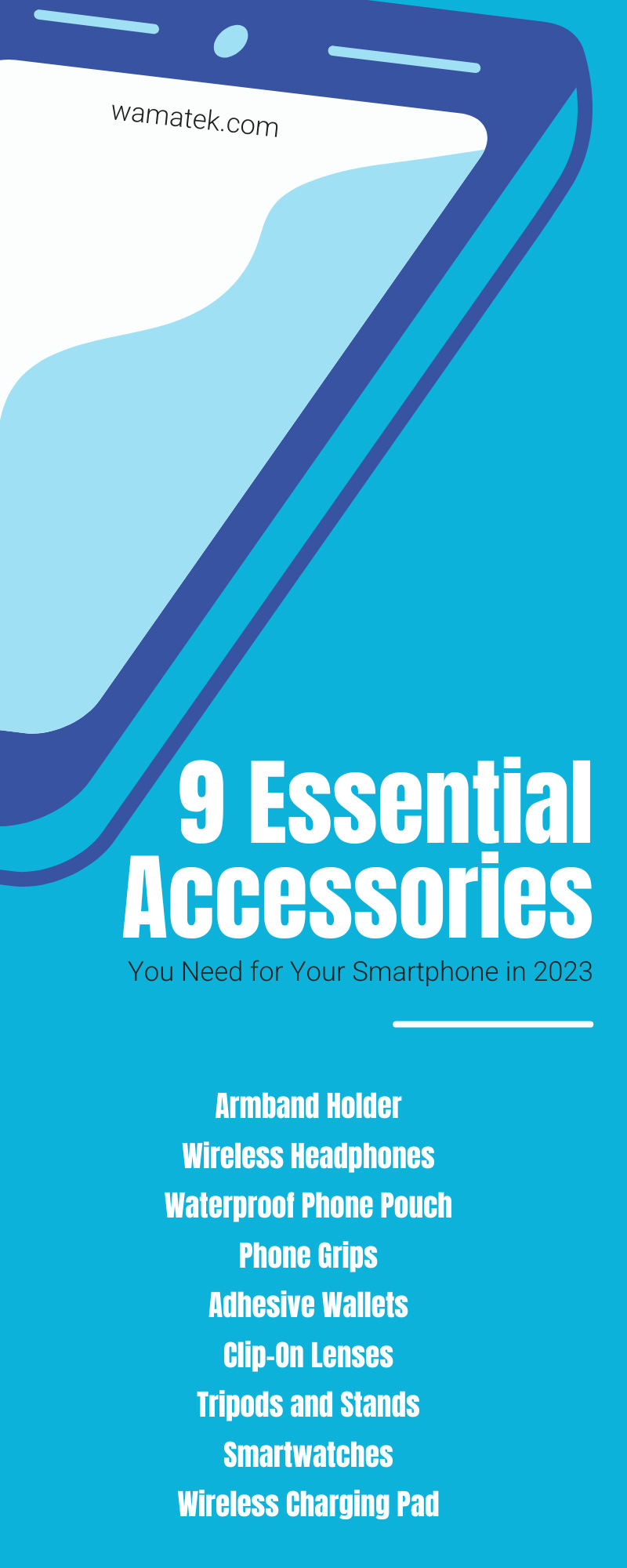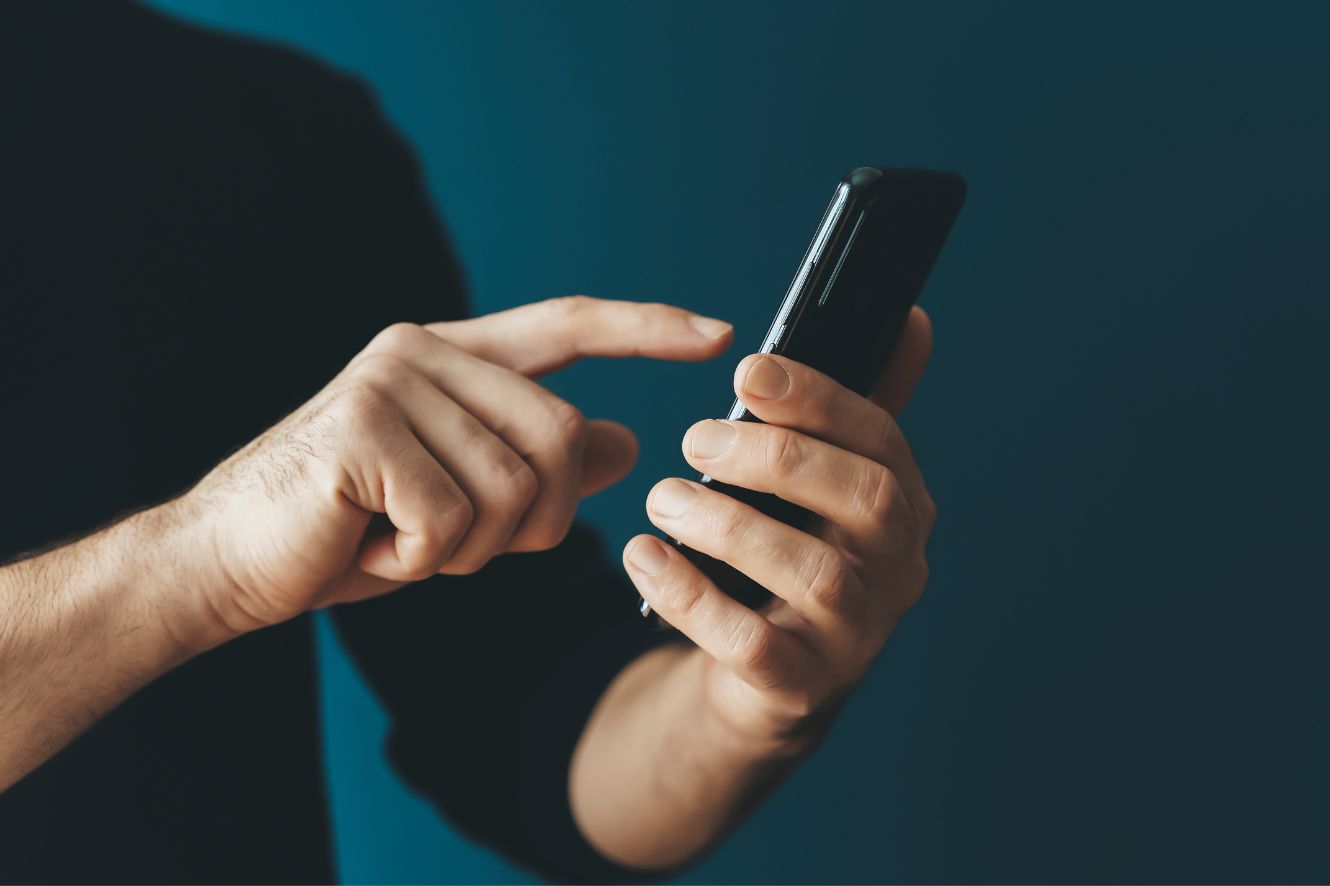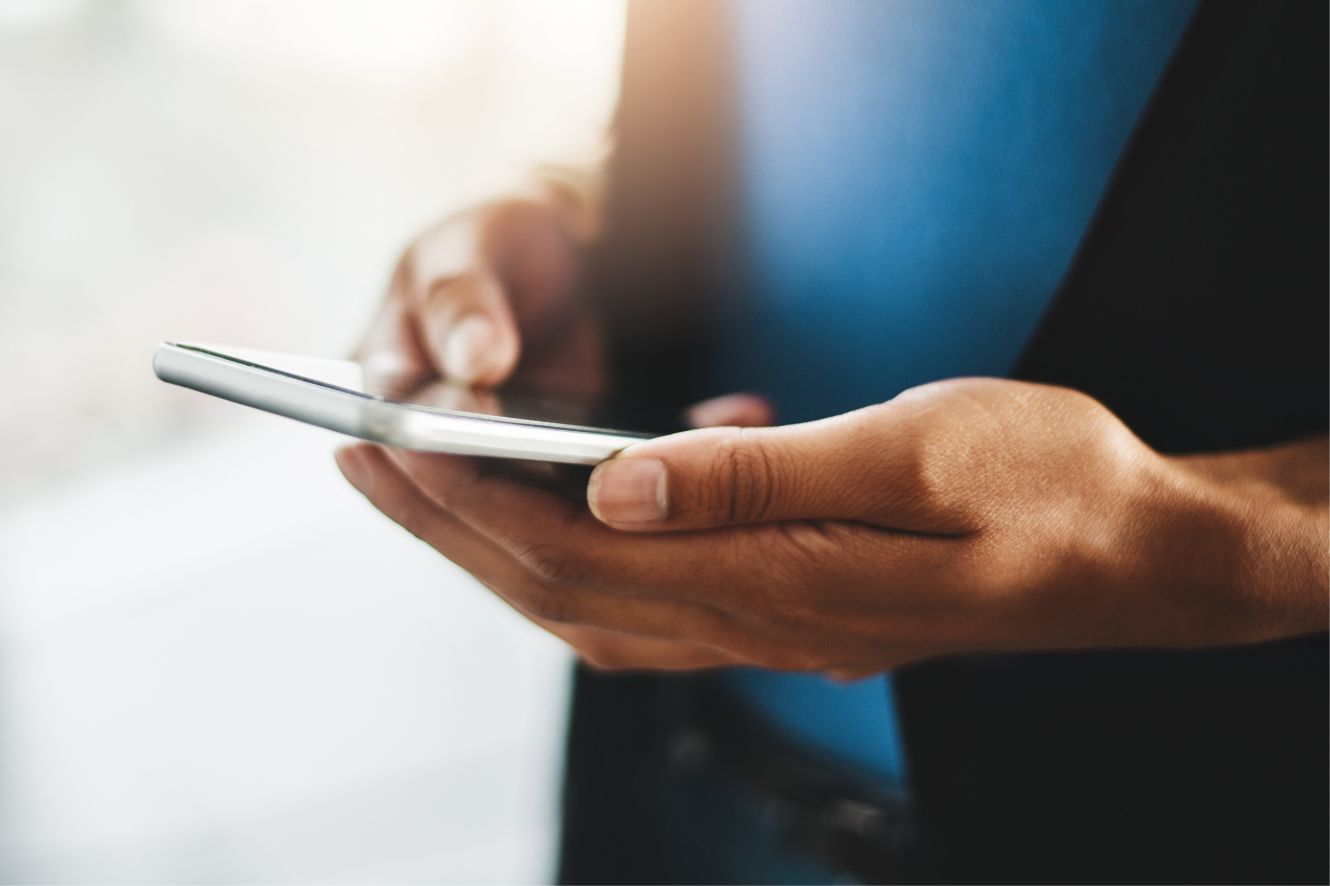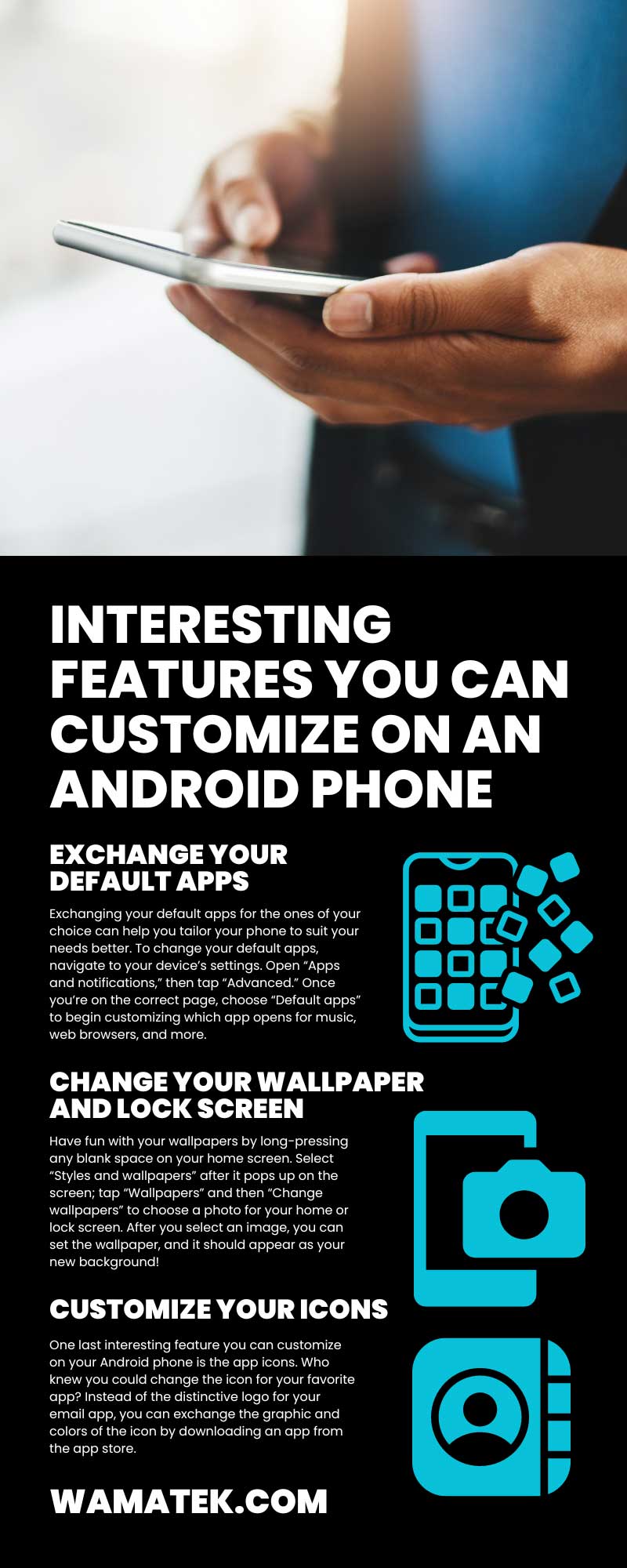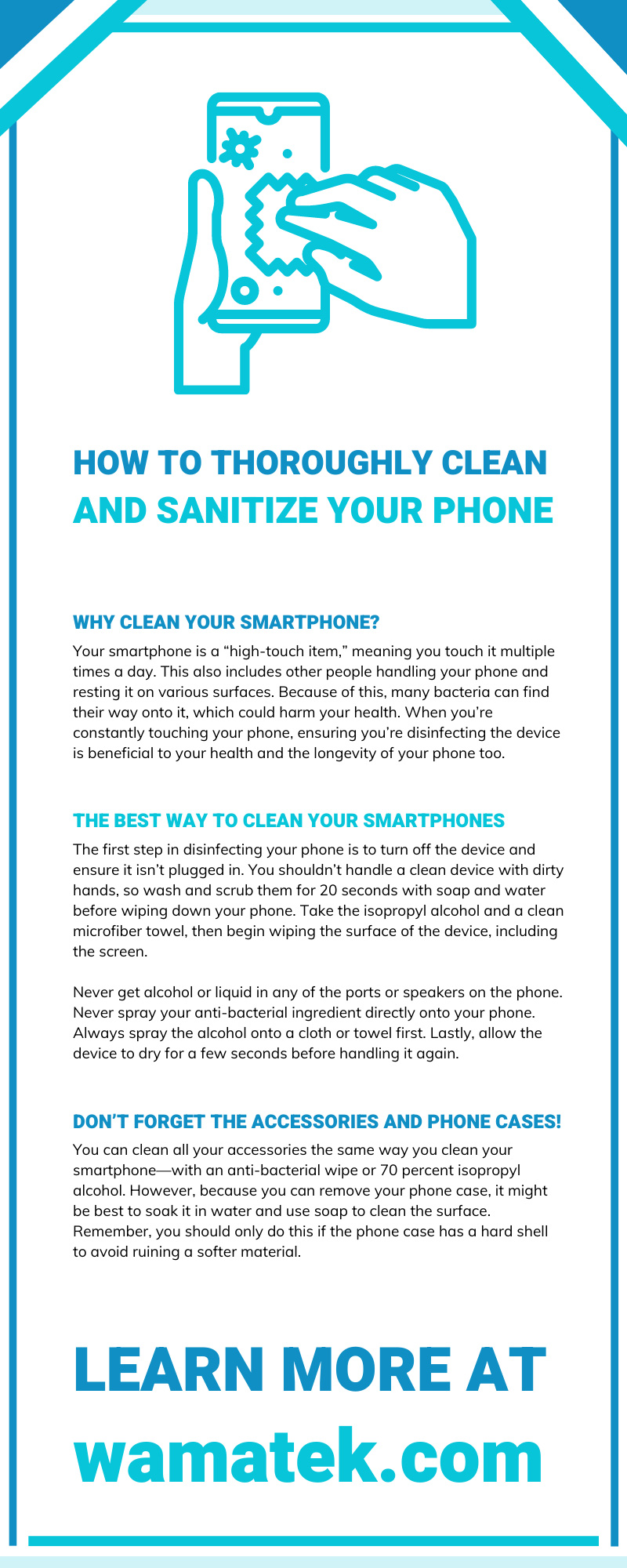In today’s society, you’re likely going to have a harder time finding someone who doesn’t own a smartphone than those who do. It’s mind-blowing to think we didn’t have this version of cell phones a mere 15 years ago. Now we can’t go a day without using them!
Smartphones are much more than just a device to call and text friends. There are plenty of essential accessories you need for your smartphone in 2023. You can find your next accessory in this guide!
Why Should You Accessorize Your Smartphone?
Anyone you know who has a smartphone likely has accessories for the device. Most individuals at least use a phone case and screen protector to keep the device safe from damage. However, there are tons of other accessories in the market that you could use. You would be missing out on expanding the capabilities of your smartphone if you didn’t consider using these accessories.
If you have no clue what accessories you could benefit from, we have the ultimate list for you! You might have heard of some of them before, and some might be new to you. Take a look at how you can enhance the experience of using your smartphone with accessories.
Armband Holder
Do you love to go jogging in the morning? Maybe you enjoy a peaceful hike through nature while listening to a podcast. Either way, an armband holder is a perfect accessory for someone who can’t sit still. Running, walking, or hiking with your phone can weigh down your pockets. Slipping the phone in this holder and wrapping it around your arm gives you a hands-free experience while you enjoy your music, podcasts, or audiobooks.
Wireless Headphones
Something that pairs well with the armband holder is wireless headphones. Most armband holders have a hole for wired headphones, but that can become annoying when a cord constantly swings in your face while running down a trail. Wireless headphones make the hands-free experience that much better.
Plus, you could wear these headphones anywhere. You almost can’t go to the store or a public space today without seeing someone with one wireless headphone in. Listen to podcasts while you’re strolling through the aisles at the store, or listen to your favorite audiobook while sipping on a latte in a coffee shop.
Waterproof Phone Pouch
Do you spend a lot of time in the water? Are you going on a kayaking trip? Waterproof phone pouches are essential when you live an aquatic life. Most smartphone designs these days have some water-resistant properties, but that doesn’t mean your device is 100 percent waterproof. Throw your phone in a waterproof phone pouch to give you peace of mind that it’s safe and secure.
Most of these pouches are transparent, so you can still use your phone while it’s inside. You could even take underwater videos or pictures with the pouch!
Phone Grips
When it comes to phone grips, you either love them or hate them. Fair warning, though, once you start using a grip to handle your device, it won’t feel right in your hand after taking it off. Essentially, once you start using one, you likely won’t go back.
There are several different types of phone grips you can use. The popular option is the little plastic circle that pops up and fits between your fingers, but you could use a hand loop or a ring that pops up too. We recommend the plastic circle version because it also acts as a stand for your phone. Pop out the grip, flip your device horizontally, and enjoy a full-screen video that’s easy to see.
Adhesive Wallets
Another essential accessory you need for your smartphone in 2023 is an adhesive wallet! This goes hand in hand with the phone grip because you can use them together. Some companies who manufacture these products even integrate the two accessories.
Wallets or small sleeves with card holders that you can adhere to the back of your phone case frequently come in handy throughout the day. With one, you don’t need to lug around an extra wallet or purse because all your ATM cards, money, and insurance cards are right in the back of your phone!
Clip-On Lenses
Are you the photographer of your friend group? While most smartphones today have multiple camera lenses, there are still plenty of lenses your device does not have. Clip-on lenses are an incredible invention because all you need to do is simply clip the accessory over your phone’s camera.
Some might want to play around with an ultra-wide lens to achieve the fisheye effect. Others might want to develop their craft for photography or videography by purchasing a clip-on telephoto, macro, or wide lens. You can achieve anything with the many different lenses on the market.
Tripods and Stands
To continue the theme of photography and videography, you might also appreciate a tripod specifically made for smartphones. A seasoned photographer knows they need a tripod on some occasions to stabilize the phone. Plus, depending on the tripod you purchase, they can come with a ring light to improve the lighting in your shots too!
Smartwatches
While some people still wear traditional wristwatches, many have switched over to smartwatches. Smartwatches can help the user track fitness levels and sleep patterns, respond to texts, answer calls, and much more. Plus, smartwatches are customizable through straps, so you can accessorize this accessory too!
Pro-Tip: Don’t choose a smartwatch and assume it’s compatible with your device. For example, iPhones are incompatible with devices that aren’t Apple products. Ensure you find a suitable smartwatch for your smartphone.
Wireless Charging Pad
We’ve all been in the position where we’re fumbling around with the charging cable in a dark room, trying to connect our phones while also being half-asleep. It’s so frustrating that you give up on charging your device for the night, or you have to get out of bed to turn the light on to see. With a wireless charging pad, the frustration goes away because you can simply set your phone on the pad, and it’ll automatically charge!
Again, the charging pad you purchase must be compatible with your device, or you can’t use it. It’s also important to note that some phone cases and grips can get in the way of charging, so be mindful of this. You may need to take your phone case off to properly charge your phone on a wireless pad.
Wamatek offers certified pre-owned devices to our customers that are affordable alternatives to the devices you can purchase from carriers. Don’t forget to accessorize the device you’re buying from us to enhance the functionality! Which accessories do you already own, and which are you considering buying?