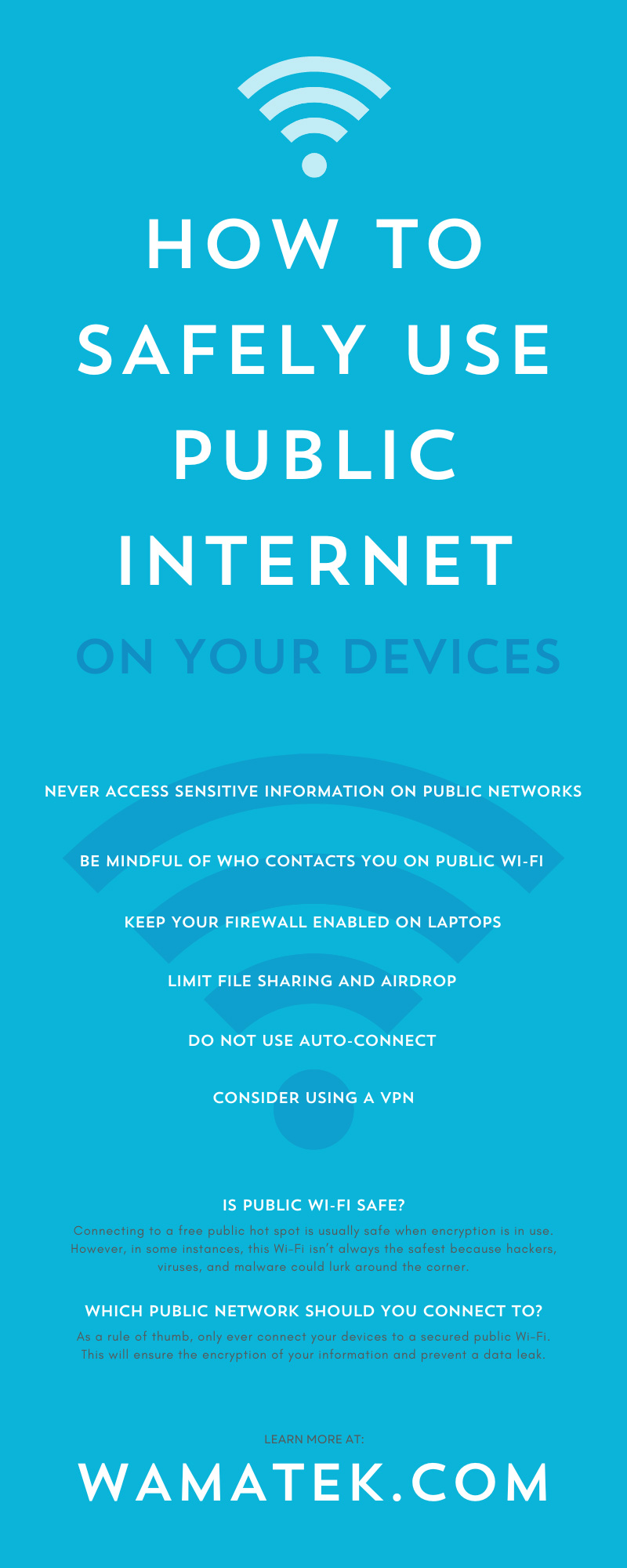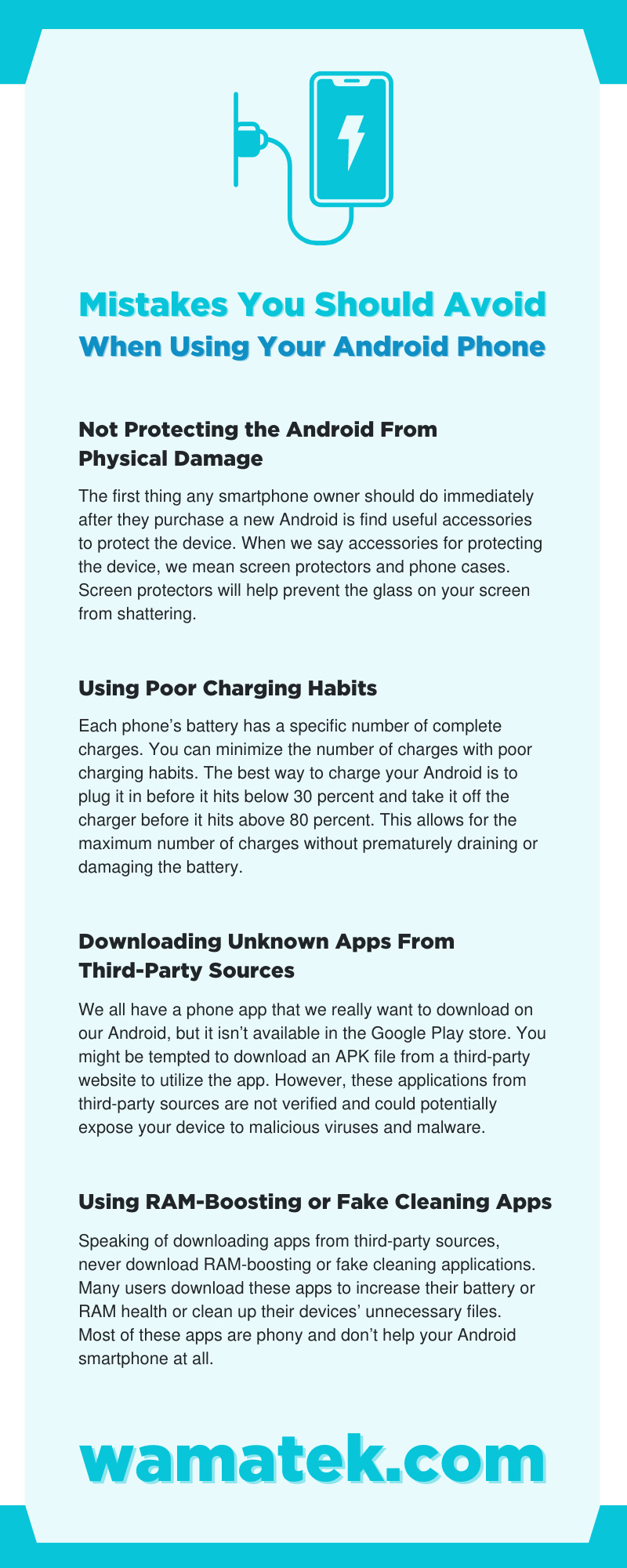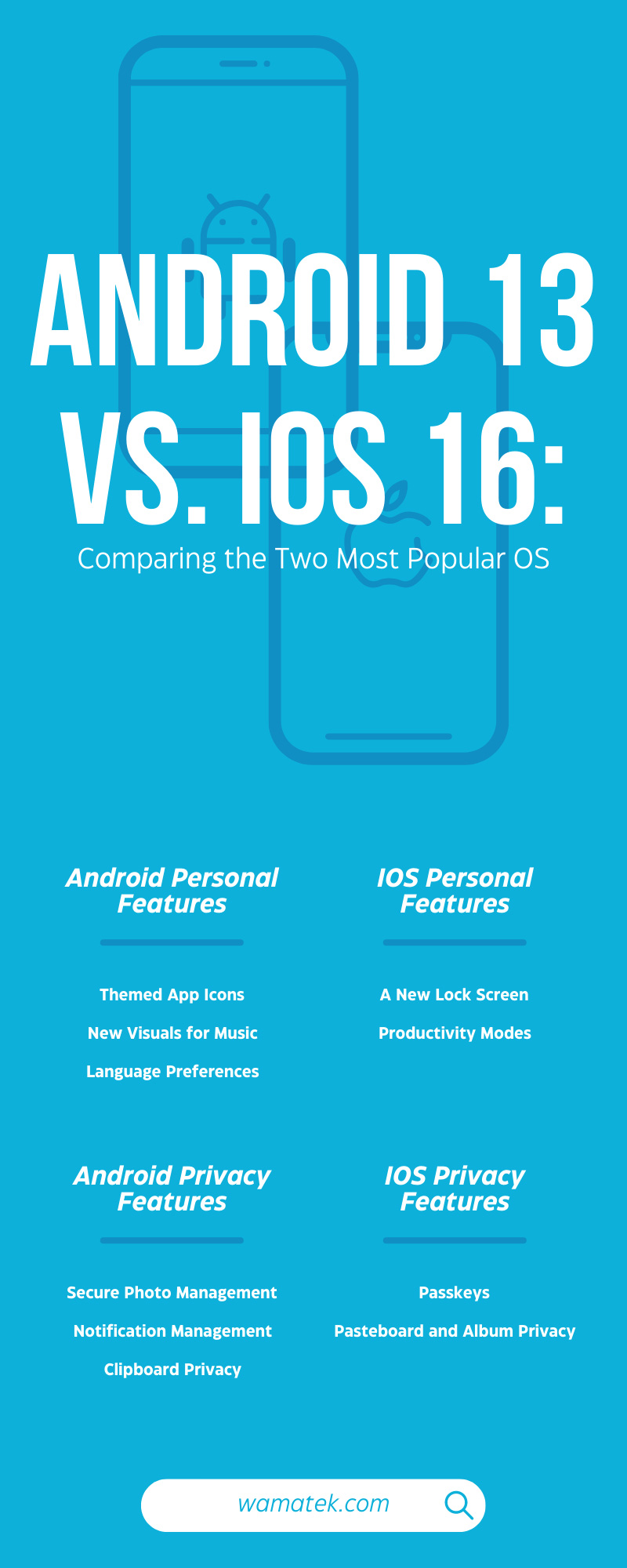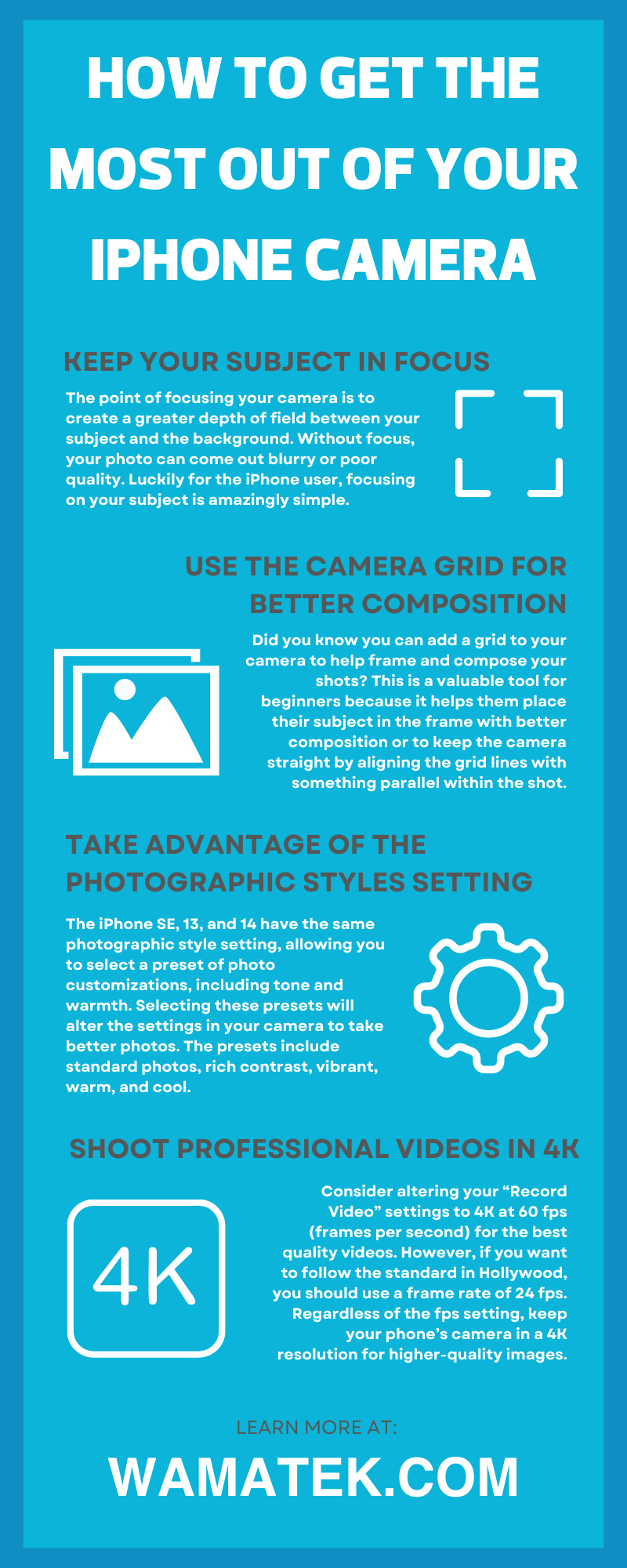Public Wi-Fi is very convenient for individuals who don’t have an unlimited data plan on their phones or need to use their laptops in a hotel. However, using public networks is much different than using the Wi-Fi in your home. Therefore, safely using the public internet on your devices is essential for protecting and securing your data. Read on to learn what public Wi-Fi is, the types of public networks, and how to safely use them on your devices.
What Is Public Wi-Fi?
Public Wi-Fi is a free hot spot in a public place. For example, when you connect to the internet at the airport, you’re using public Wi-Fi. You can also find these hot spots in restaurants, hotels, parks, etc. Anyone can connect to public Wi-Fi at any given time if they have a device capable of using the internet.
The Two Types of Public Wi-Fi
When you’re wandering around in public, you can come across Wi-Fi in two forms. These forms are secured and unsecured networks.
On a secured Wi-Fi network, the user will need to provide additional security measures, such as agreeing to terms and conditions, typing in a password, or creating an account. Unsecured Wi-Fi forgoes those obligations, and anyone can connect to the network without a security measure.
Take the airport example from before. Generally, when you connect to the internet at your local airport, you must check a box that says you know and understand their terms and conditions when using their Wi-Fi. This means their network is secure.
On the other hand, the hot spot at your favorite coffee shop might not ask you to register or check a terms and conditions box. Instead, the network will automatically connect once you click on it. This means their network is unsecured.
Is Public Wi-Fi Safe?
Many individuals connect their phones to free Wi-Fi without much second thought. Connecting to a free public hot spot is usually safe when encryption is in use. However, in some instances, this Wi-Fi isn’t always the safest because hackers, viruses, and malware could lurk around the corner.
Luckily, there are ways to safely use the public internet on your devices. Continue reading for the best tips when connecting to these hot spots, and learn how to protect your privacy.
Which Public Network Should You Connect To?
Now that you know the two types of public networks, which one do you believe you should use? The answer is in the type of public Wi-Fi! If the network is secure, you’re good to go. But if the Wi-Fi is unsecured, there is a chance you could run into security and privacy issues.
As a rule of thumb, only ever connect your devices to a secured public Wi-Fi. This will ensure the encryption of your information and prevent a data leak. If you do enter an unsecured public hot spot, please note that your information could be at risk.
Do Not Use Auto-Connect
Without realizing it, your phone is probably automatically connecting to Wi-Fi—or it’s at least auto-connecting to networks you’ve already been on. This is true of most of your devices, such as smartphones, laptops, and tablets.
While it’s nice to have your phone instantly connect to your friend’s Wi-Fi when you walk through the front door, it’s not so nice in a coffee shop. Networks can change. If your phone recognizes a network it used before, it will think it is the Wi-Fi you would like to use—even if the network became unsecured.
Therefore, it’s best to turn the auto-connect feature off in public spaces to better protect your information. This allows you to pick and choose when and where to use public Wi-Fi. Plus, you’ll know exactly which hot spots your devices are connecting to at all times.
Be Mindful of Who Contacts You on Public Wi-Fi
When you access public Wi-Fi, you can generally know a website is secure with an “https” and a lock icon next to the website name. However, some cyber criminals can fake these websites and lure unsuspecting users.
If you get a message or email from an unknown sender on public Wi-Fi, you must be mindful of it. Never trust the name that pops up with the message because it could be a hacker phishing for information. Ensure you know exactly who the message is from, check for misspellings or grammar mistakes, and do not click on any embedded links.
Never Access Sensitive Information on Public Networks
No matter what type of public network you’re on, you should never access any sensitive information. The best example of this is your bank account. Typing in your username and password for your bank on a public hot spot, even if it’s secure, is never a good idea. We know it’s relatively safe to use secured networks, but it’s best to play it safe when it comes to your money and banking information.
Keep Your Firewall Enabled on Laptops
A firewall is a security measure you can implement on your laptop that filters and monitors outgoing and incoming traffic from a network/Wi-Fi. In other words, a firewall is a barrier that protects your personal data and prevents malware attacks. Enable this on your laptop if you’re working out of a public space to better secure your information.
Consider Using a VPN
While you can use a firewall on your laptop, what should you use for your smartphone? You can create a barrier between your information and the internet using a VPN (virtual private network). Like a firewall, a VPN will encrypt your data, making it more difficult for other users to find you and see what you’re doing on the public network.
Please note that not all VPNs are reliable. Free options are available, but you should consider purchasing a VPN for the most security.
Limit File Sharing and AirDrop
Users on the same public Wi-Fi can share files and AirDrop photos. This is great when you’re with a bunch of coworkers in the office or sending photos to your group of friends after a vacation. However, it’s not great when a stranger sends you a random file with weird links.
Limit file sharing and AirDrop whenever you’re using a public network. Turning this off will hide your username from other people so they cannot send any files or photos to your device.
No matter what Wi-Fi network you’re using, internet safety is a must. Whether you have a pre-owned electronic or a new device, double-check your settings when you’re in public to ensure you’re being as safe as possible. Remember your online safety tips, and you should be fine using secured public Wi-Fi.